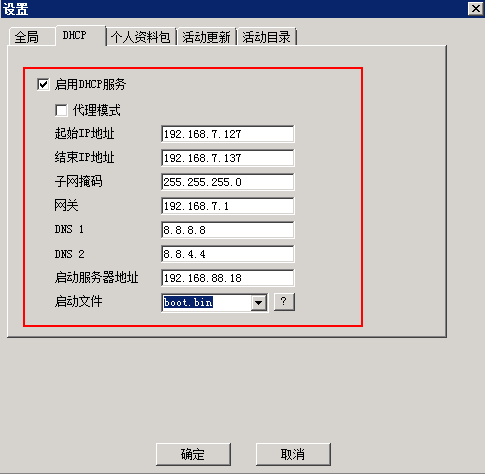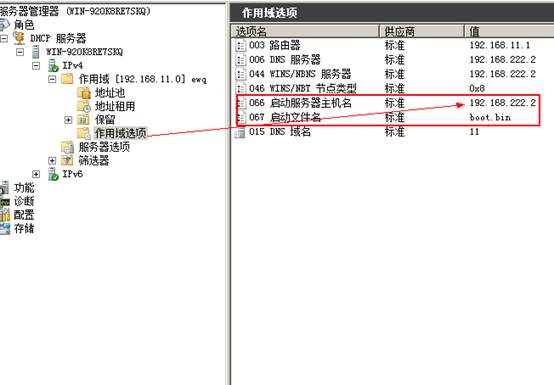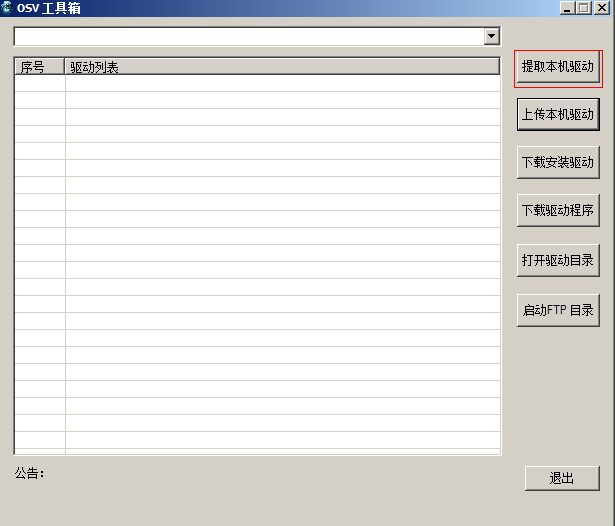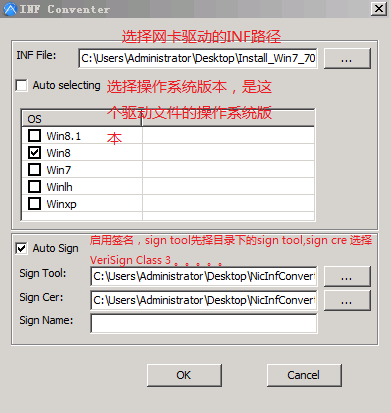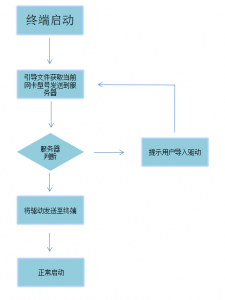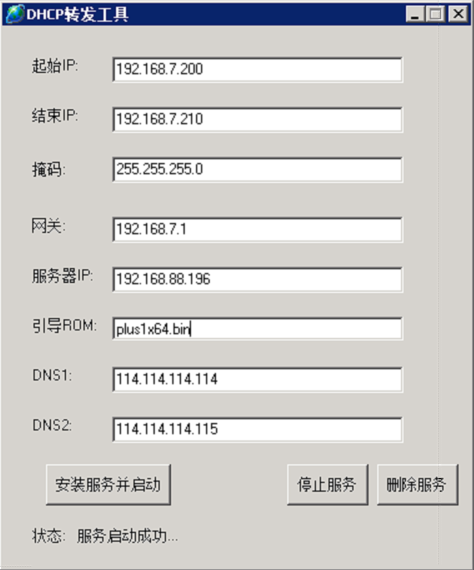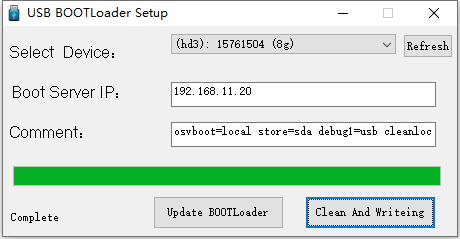Description
NirCmd is a small command-line utility that allows you to do some useful tasks without displaying any user interface. By running NirCmd with simple command-line option, you can write and delete values and keys in the Registry, write values into INI file, dial to your internet account or connect to a VPN network, restart windows or shut down the computer, create shortcut to a file, change the created/modified date of a file, change your display settings, turn off your monitor, open the door of your CD-ROM drive, and more…
Examples of what you can do with NirCmd
| Open the door of J: CD-ROM drive | nircmd.exe cdrom open j: |
| Close the door of Y: CD-ROM drive | nircmd.exe cdrom close y: |
| Speaks the text currently in the clipboard (For Windows XP/Vista/7/8). | speak text ~$clipboard$ |
| Speaks the text stored inside speak.txt into speak.wav filename (For Windows XP/Vista/7/8). | speak file “c:\temp\speak.txt” 0 100 “c:\temp\speak.wav” 48kHz16BitStereo |
| Increase the system volume by 2000 units (out of 65535) | nircmd.exe changesysvolume 2000 |
| Decrease the system volume by 5000 units (out of 65535) | nircmd.exe changesysvolume -5000 |
| Set the volume to the highest value | nircmd.exe setsysvolume 65535 |
| Mute the system volume | nircmd.exe mutesysvolume 1 |
| Unmute the system volume | nircmd.exe mutesysvolume 0 |
| Switch the system volume between the mute and normal state. | nircmd.exe mutesysvolume 2 |
| Create a shortcut on your desktop that switch the system volume between the mute and normal state. | nircmd.exe cmdshortcut “~$folder.desktop$” “Switch Volume” mutesysvolume 2 |
| Turn off the monitor | nircmd.exe monitor off |
| Start the default screen saver | nircmd.exe screensaver |
| Put your computer in ‘standby’ mode | nircmd.exe standby |
| log off the current user | nircmd.exe exitwin logoff |
| Ask if you want to reboot, and if you answer ‘Yes’, reboot the computer. | nircmd.exe qboxcom “Do you want to reboot ?” “question” exitwin reboot |
| Turn off your computer | nircmd.exe exitwin poweroff |
| Turn off all computers specified in computers.txt ! | multiremote copy “c:\temp\computers.txt” exitwin poweroff force |
| Dial to “My Internet” connection | nircmd.exe rasdial “My Internet” |
| Disconnect the “My Internet” connection | nircmd.exe rashangup “My Internet” |
| Make your Internet Explorer windows 75% transparent ! (192 / 256) | nircmd.exe win trans ititle “internet explorer” 192 |
| Minimize all your Internet Explorer windows | nircmd.exe win min class “IEFrame” |
| Close all your Internet Explorer windows | nircmd.exe win close class “IEFrame” |
| Close all your Explorer windows (My Computer, folders, and so on) | nircmd.exe win close class “CabinetWClass” |
| Hide all your Internet Explorer windows | nircmd.exe win hide class “IEFrame” |
| Show all your Internet Explorer windows (after you made them hidden with previous example) | nircmd.exe win show class “IEFrame” |
| Center all top-level windows | nircmd.exe win center alltop |
| Remove the title bar of My Computer window. | nircmd.exe win -style title “my computer” 0x00C00000 |
| Return the title bar of My Computer window that we removed in the previous example. | nircmd.exe win +style title “my computer” 0x00C00000 |
| Set the My Computer window to right-to-left order (For hebrew and arabic languages) | nircmd win +exstyle title “my computer” 0x00400000 |
| Set all child windows of My Computer window to right-to-left order (For hebrew and arabic languages) | nircmd win child title “my computer” +exstyle all 0x00400000 |
| Create a shortcut on your desktop that closes all your Internet Explorer windows | nircmd.exe cmdshortcut ” “~$folder.desktop$ “Close All IE” win close class “IEFrame” |
| Create a shortcut on your desktop that hides all your Internet Explorer windows | nircmd.exe cmdshortcut ” “~$folder.desktop$ “Hide All IE” win hide class “IEFrame” |
| Create a shortcut on your desktop that shows back all your Internet Explorer windows | nircmd.exe cmdshortcut ” “~$folder.desktop$ “Show All IE” win show class “IEFrame” |
| Set the Windows Calculator as top-most window (above all other windows) | nircmd.exe win settopmost title “Calculator” 1 |
| Set the Windows Calculator back to regular window (non top-most window) | nircmd.exe win settopmost title “Calculator” 0 |
| Create a shortcut to Windows calculator under Start Menu->Programs->Calculators | nircmd.exe shortcut “f:\winnt\system32\calc.exe” “~$folder.programs$\Calculators” “Windows Calculator” |
| Hide the desktop window | nircmd.exe win hide class progman |
| Show the desktop window (After hiding it in previous example) | nircmd.exe win show class progman |
| Hide the start button on the system tray | nircmd.exe win child class “Shell_TrayWnd” hide class “button” |
| Show the start button on the system tray | nircmd.exe win child class “Shell_TrayWnd” show class “button” |
| Hide the clock on the system tray | nircmd.exe win child class “Shell_TrayWnd” hide class “TrayClockWClass” |
| Show the clock on the system tray | nircmd.exe win child class “Shell_TrayWnd” show class “TrayClockWClass” |
| Kill (terminate) all instance of Internet Explorer processes | nircmd.exe killprocess iexplore.exe |
| Create a shortcut on your desktop that opens the door of K: CDROM drive when you run it. | nircmd.exe cmdshortcut “~$folder.desktop$” “Open CDROM” cdrom open k: |
| Create a shortcut to NirSoft Web site on your desktop | nircmd.exe urlshortcut “http://www.nirsoft.net” “~$folder.desktop$” “NirSoft” |
| Add NirSoft Web site to your Favorities under Links folder. | nircmd.exe urlshortcut “http://www.nirsoft.net” “~$folder.favorites$\Links” “NirSoft” |
| Create a shortcut to NirSoft Web site on the desktop of all computers listed in computers.txt | nircmd.exe multiremote copy “c:\temp\computers.txt” urlshortcut “http://www.nirsoft.net” “~$folder.common_desktop$” “NirSoft” |
| Set the display mode to 800x600x24bit colors | nircmd.exe setdisplay 800 600 24 |
| Create a shortcut on the desktop that set the display mode to 800x600x24bit colors | nircmd.exe cmdshortcut “~$folder.desktop$” “800x600x24” setdisplay 800 600 24 |
| Copy all shortcuts on your desktop to another folder (f:\temp\desktop). | nircmd.exe execmd copy “~$folder.desktop$\*.lnk” f:\temp\desktop |
| Restart your Apache server (under Windows NT/2000/XP/2003) | nircmd.exe service restart apache |
| Create a shortcut on your desktop that restarts the Apache server | nircmd.exe cmdshortcut “~$folder.desktop$” “Restart Apache” service restart apache |
| Restart your IIS | nircmd.exe service restart w3svc |
| Restart MySql | nircmd.exe service restart MySql |
| Open the desired Registry key/value in RegEdit | nircmd.exe regedit “HKLM\Software\Microsoft\Windows\CurrentVersion” “CommonFilesDir” |
| Open the Registry key that you copied to the clipboard in RegEdit. | nircmd regedit “~$clipboard$” |
| Disable the screen saver | nircmd.exe regsetval sz “HKCU\control panel\desktop” “ScreenSaveActive” 0 |
| Enable the screen saver | nircmd.exe regsetval sz “HKCU\control panel\desktop” “ScreenSaveActive” 1 |
| Change the date/time of the specified filename (creation time and modified time) | nircmd.exe setfiletime “c:\temp\myfile.txt” “24-06-2003 17:57:11” “22-11-2005 10:21:56” |
| Copy your desktop folder path to the clipboard | nircmd.exe clipboard set ~$folder.desktop$ |
| Copy your start menu folder path to the clipboard | nircmd.exe clipboard set ~$folder.start_menu$ |
| Copy the content of info1.txt (simple text file) to the clipboard | nircmd.exe clipboard readfile “c:\My Files\info1.txt” |
| Add the text content of clipboard to info1.txt | nircmd.exe clipboard addfile “c:\My Files\info1.txt” |
| Clear the clipboard | nircmd.exe clipboard clear |
| Create all folders specified in “c:\temp\folders.txt”. The folder path names are separated by CRLF characters. | nircmd.exe paramsfile “c:\temp\folders.txt” “” “” execmd md ~$fparam.1$ |
| Install the specified .NET assembly in the global assembly cache (like gacutil) | nircmd.exe gac install “C:\temp\MyAssembly\bin\MyAssembly.dll” |
| Empty the recycle bin in all drives. | nircmd.exe emptybin |
| Answer ‘Yes’ to a standard Windows message-box. | nircmd.exe dlg “” “” click yes |
| Wait 2 seconds, and then save the current screen to shot.png | nircmd.exe cmdwait 2000 savescreenshot “f:\temp\shot.png” |
| Save 10 screenshots in a loop, and wait 60 seconds between the screenshot save calls. The filenames of the screenshot will contain the time and date of the saved screenshot. | nircmd.exe loop 10 60000 savescreenshot c:\temp\scr~$currdate.MM_dd_yyyy$-~$currtime.HH_mm_ss$.png |
| Wait until Firefox is closed, and then say “Firefox was closed” | nircmd.exe waitprocess firefox.exe speak text “Firefox was closed” |
| Run RegEdit with SYSTEM user (On Windows 7/8/Vista/2008), which allows you to view all hidden system Registry keys | nircmd.exe elevatecmd runassystem c:\windows\regedit.exe |
System Requirements
This utility can work in all versions of Windows operating system: Windows 9x/ME, Windows NT, Windows 2000, Windows XP, Windows Server 2003, Windows Vista, Windows Server 2008, Windows 7, Windows 8, and Windows 10.